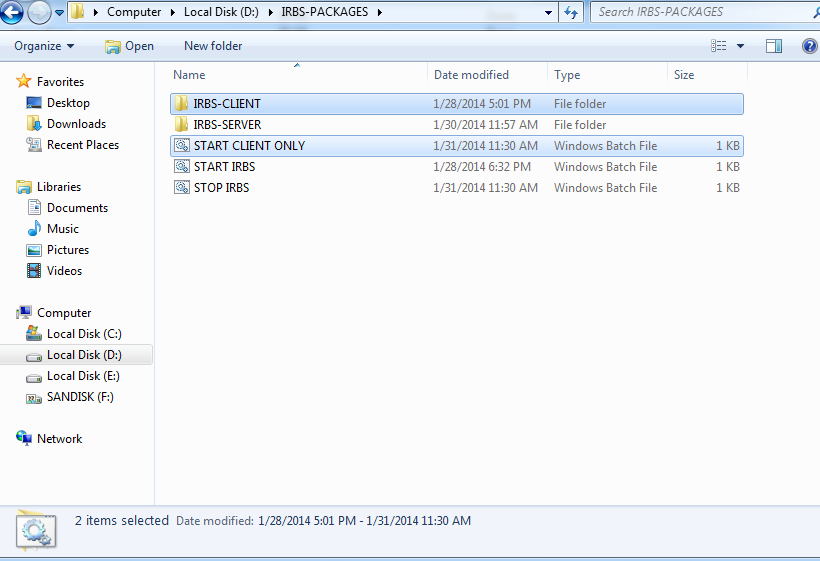To the Kind Attention of :
Educational Ministers,
Higher Govt. Authorities,
HRD Ministers,
Principals,
HODs of Govt. Colleges,
HMs of Govt. Schools, Junior and Senior Govt. Colleges,
Students ( Both past and present ) of such Institutions
Here is an opportunity to digitize and backup the numerous paper based registers ( i.e. Admissions / Withdrawals, Fees, Attendance & Exam Mark Registers ) in all the educational institutions. A free and open source software has been released with the name of IRBS - Institutional Registers Backup System and its features, minimum requirements, links for downloading and operating on the system are as follows
Features :
- Very Easy to install and operate
- Can operate from multiple computers too for more data entry. Just Copy IRBS-CLIENT Folder and the "START CLIENT ONLY" File To Other Local LAN PCs, after First Time Servers Start
- Starting and stopping the system is just a double-click activity
- Automatic maintenance and tuning of the database, on stopping the system, within few minutes
- Automatic backups to all connected drives, both hard drives and usb drives, with rotation of the backup folder after a week. This happens on stopping the system, within a few minutes. The Application drive is excluded from keeping backups to avoid clutter.
- Can create and maintain multi-institution operators and their data entry, isolatedly, on the same system
- Except for a few descriptive data fields, most data is selection based, i.e. from list boxes, maintained by the refsmanager login, for higher accuracy and speed
- Photos and Scanned documents can be maintained for each student on the system. Can use the same photo for both stamp and full size. if photos are not getting displayed, then click Replace while uploading.
- Can pull all the data out in spreadsheet format, for numerous analysis of input data. Just double clicking the Fetch Data script inside pgsql subfolder, will generate all CSV data ( inside the FetchedData subfolder )
- Some data fields not applicable / not available to you, can be left blank and saved. No compulsion forced by the system anywhere.
- Only rule that maintains uniqueness of data in listboxes, thereby avoiding duplicates and clutter, will be seen in the refsmanager login. Error messages will be shown if duplicating data is attempted. The last few words of the error messages indicate the cause of the error.
- If you need to maintain additional data about students, you can use the 4 Extra Note Fields and the Remarks field
- System can be entirely operated with keyboard itself for faster data entry. Use Tab key for navigation, Alt + Down Arrow keys for opening listboxes, with arrow keys / enter key for selection in them, Space key for ticking checkboxes and also clicking Save / Other buttons
- Passwords in the system are displayed and also converted to md5 encryption immediately upon change, for tighter security
- Timezone can be set to your region by editing it in php.ini file, present inside the IRBS-PACKAGES/IRBS-SERVER/mapache folder and restart servers to take effect. Valid choices are listed on the website : http://php.net/manual/en/timezones.php
- Use F11 key to toggle between Full screen / Normal screen work
Minimum Requirements:
1. A computer with pentium IV processor or above, with 512 mb memory or above.
2. Uninterrupted power supply provided through a tubular inverter battery system, with sufficient capacity for the computer(s). Proper stopping and shutdown of the system is a must, for the health of the system.
3. A pair of operators for each computer, one to type and another to read out the registers sequentially and also verify the accuracy of the entry before saving.
4. A cell phone / webcam / digital camera for taking clear photos of the current students for saving in the system. - Can be kept optional too
5. A scanner for scanning the documents submitted at the time of admission, i.e. certificates etc. and saving on the system. - Can be kept optional too
6. A couple of external usb hard drives of atleast 8 GB Capacity to store the daily backups and keeping them at a safe offsite location everyday.
How to install:
Just download the appropriate zip file, for your operating system type ( i.e 2003 & below OR Vista and Above ) from the location mentioned below, on a high speed broadband connection and extract it to a hard drive with plenty of free space.
IRBS Project Files Website : https://sourceforge.net/projects/irbsystem/files/Rel_1/
( Hint: Click the ZIP file name to Download )
After extraction, double click the "Start IRBS" file to start the system, and "Stop IRBS" to safely stop the system. You may right click these files, to create shortcuts on your desktop, for ease of access.
While starting for the first time, the Windows System will ask you to Allow Access / Unblock features to run the software, ( with its capabilities to accept logins and inputs from your local lan computers, with no need of any internet connections on this machine strictly ! ). Please click Allow Access / Unblock features here.
The above method should work straightaway for Windows Vista, Windows 7 and above operating systems.
For XP , 2003 and also below versions, which may not have IPV6 network protocol installed by default, just open this file, present inside the Packages folder : IRBS-PACKAGES \ IRBS-SERVER \ pgsql \ data \ pg_hba.conf file with notepad, search for the lines containing the string ::1 and comment them by adding a # at the start of the line. This will disable the protocol. Now, start the system as mentioned before.
For Windows Servers like 2000, 2003, 2008 etc., a permission needs to be enabled for the packages folder, by right clicking the IRBS-PACKAGES folder and choosing Properties -> Security Tab -> Click Users -> Click Full Control below.
The above two steps can also be completed with the help of your IT support person.
How to operate:
Login through usermanager for changing passwords and if required only, add additional independent institutional logins on the system, with seggregation of their data and give them page access too.
Login through refsmanager to maintain listbox reference data on the system. Some hints regarding this are given further down below.
Login through operator id to perform daily registers entry on the system
Default password set for all the above users : i1r2b3s4
Freshers starting with first time data entry can follow some simple principles of data entry : Capitalize the first letter of each word. Eg. Type First Name Last Name for Full Name. This makes it more easy to locate the data later.
Press F11 key to toggle between full screen / normal screen on the Application window.
To operate from multiple computers, Just Copy IRBS-CLIENT Folder and the "START CLIENT ONLY" File To Other Local LAN PCs, after First Time Servers Start
Page list of the three Users :
usermanager :
* System Users - Here you can change the default passwords for all the three users and also add new independent institutional operators here
* Page Access For Users - If you create new independent institutional operators, then give page permissions for them here
refsmanager :
* Academic Years - Add current and previous Academic Years, as per your need
* Caste Names - Add Castes in your region here
* Classes & Courses - Add classes from Nursery to XII for Schools, Courses offered for Colleges
* Community Names - Add Community names here. Eg. OC, BC, SC, ST etc.
* Days - Add 1 to 31 digits on seperate records here
* Fees Types - Add various Fees Types here
* Gender Names - Add Gender types here
* Groups / Specialization - For Higher Sec. / Colleges, eg. Maths, Science, Commerce, Mechanical, Electrical etc.
* Institutions - Add all Schools / Colleges in your area
* Languages - Add languages usually spoken by students in your region
* Mediums - Add language mediums available in your institution
* Months - Add 1 to 12 digits here along with month names on seperate records
* Nationalities - Add Nationalities of students in your region
* Occupations - Add occupations of parents of students here
* Religions - Add Religion names here
* Sections - A, B, C etc.
* Exam Status Codes / Grades - Add the types of Exam Status Codes ( Pass, Fail, NA etc. ) or Grades A,B,C etc. here
* Subjects - Add all your subjects along with their codes
* Terms And Semesters - Add Quarterly, Half Yearly, Annual, etc. for schools and I, II, ..... VII, VIII semesters etc. for colleges here
* Years - Add all years starting from the inception of the school / college. Eg. 1980,1981......2013,2014
* Blood Groups - Add all the blood group types here
operator :
* Admissions / Withdrawals - Make records for each student admitted in the current and the previous years here. Can also maintain backdated records for all previous years. And keep these student records updated each year, for their current class, roll no. changes etc. and also when they leave the Institution, fill up their withdrawal details etc.
Note: If you find some listbox data missing, while adding a register's data through operator id, then save your effort halfway, by clicking save below. Add the lisbox data through the refsmanager login and edit and complete your previously added register data.
* Fees - Make records for each student as they pay their particular fees
* Attendance - Make one record for each student for the current month, save it and edit it each day of the current month, to just tick the checkbox, if they are present on the day.
* Exam Marks - maintain marks and grades of your students here for each exam
How to troubleshoot:
1. Avoid potential issues, by following the minimum requirements of the system, laid out on this page, very strictly
2. Check the startup screens first time for any usual / unusual messages and review this manual for hints to solve them
3. If required, you can also repair the database, by double clicking the RepairDB file inside pgsql folder
4. If you are unable to solve the issue still, you can always rename your last daily backup folder in other drives, to the original package name and run the system from there, henceforth. You may have to re-enter the data from the time of the last backup, then.
About IRBS Group:
IRBS Group is a set of volunteers from various backgrounds, i.e. Programmer, School Teachers, HMs of Govt schools, utilizing their spare time for a noble cause of creating free software for all schools / colleges, in all nations, to maintain their data.
Screen Shots: